1. เปิดโปรแกรม "Microsoft Outlook" เลือกรายการ "Tools" | "E-mail Account" จากนั้นคลิกเลือกที่ "Add a new e-mail account" ดังรูป แล้วคลิกปุ่ม "Next"
1. Open “Microsoft Outlook” choose menu “Tools” | “E-mail Account” then choose “Add a new e-mail account” then “Next”
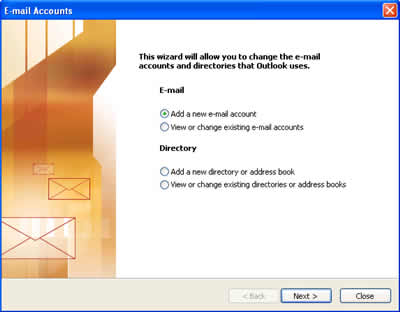
2. เลือกประเภทของเซิร์ฟเวอร์เป็น "POP3" จากนั้นกดปุ่ม "Next" ดังรูป
2. Choose e-mail server type is “POP3” then “Next”
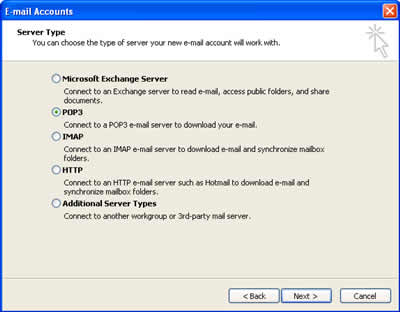
3. พิมพ์ข้อมูลลงในช่องที่กำหนดให้ เช่น "Your Name" "E-mail Address" " User Name" " Password" ?Incoming mail server? และ ?Outgoing mail server?
3. Input the data at the form (“Your Name”, “E-mail Address”, “User Name”, “Password”
- Incoming mail server (POP3) : mail.yourdomain.com
- Outgoing mail server (SMTP) : mail.yourdomain.com
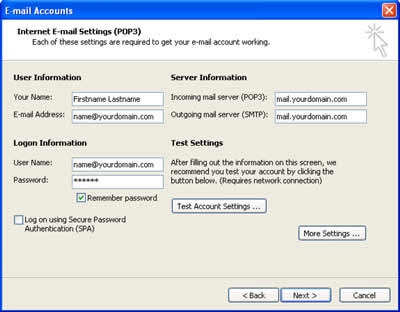
4. จากนั้นให้คลิกที่ "More Setting" เพื่อคลิกเครื่องหมายถูกที่ My outgoing server (smtp) requires authentication จากนั้น กดปุ่ม ok และกด next >>
4. Choose “More Setting” then go to “Outgoing Server” tab and choose “My outgoing server (SMTP) requires authentication / Use same setting as my incoming mail server” then “Ok”
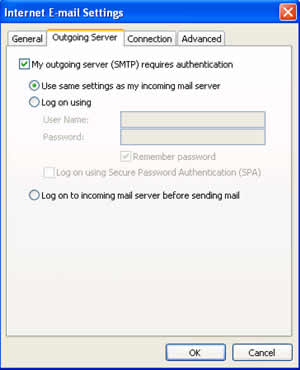
5. หากต้องการ copy mail ไว้ใน webmail หรือใน server ด้วยก่อนดูดเมลล์ลงมาที่ outlook ให้ไปที่ในส่วนของ advand ทำเครื่องหมายถูกตรง Leave a copy of massages.. ถ้าไม่ set ตรง Leave a copy of massages อีเมลล์จะถูดดูดลงใน outlook ทั้งหมดและลบออกจาห server หรือว่า webmail ด้วย

